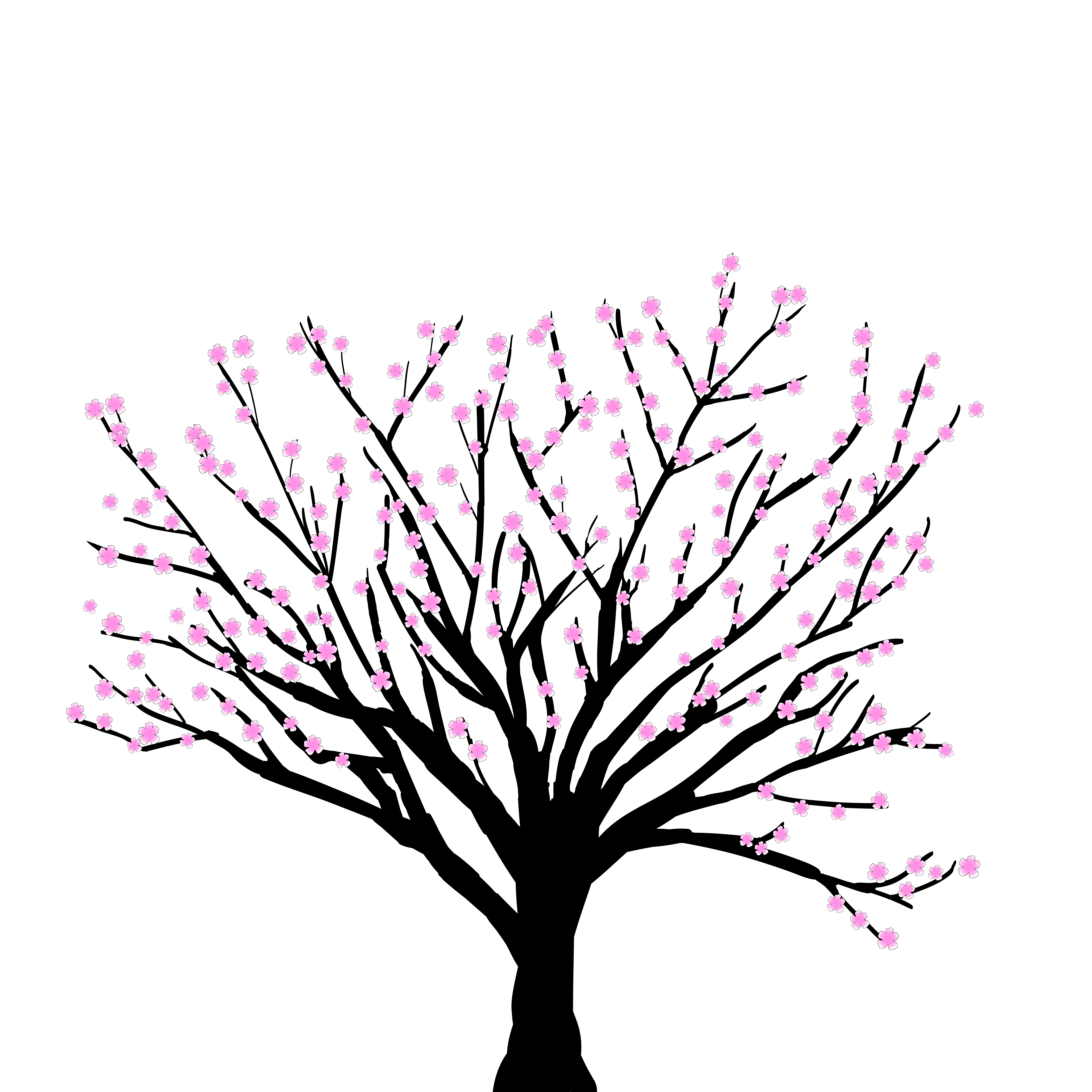Developer Documentation#
If you find an issue with the code, documentation, or would like to make a specific suggestion for an improvement, please raise an issue on the Github repository. If you have a more general query or would just like to discuss a topic, please make a post on our Github discussions page.
If you are new to contributing to an open source project, we recommend a quick read through the excellent contributing guides of the exoplanet and astropy packages. What follows in this guide draws upon many of the suggestions from those two resources. There are many ways to contribute to an open source project like MPoL, and all of them are valuable to us. No contribution is too small—even a typo fix is appreciated!
The MPoL source repository is hosted on Github as part of the MPoL-dev organization. We use a “fork and pull request” model for collaborative development. If you are unfamiliar with this workflow, check out this short Github guide on forking projects.
Development dependencies#
Extra packages required for development can be installed via
(venv) $ pip install -e ".[dev]"
This directs pip to install whatever package is in the current working directory (.) as an editable package (-e), using the set of [dev] optional packages. There is also a more limited set of packages under [test]. You can view these packages in the pyproject.toml file.
Testing#
MPoL includes a test suite written using pytest. We aim for this test suite to be as comprehensive as possible, since this helps us achieve our goal of shipping stable software.
Running tests#
To run all of the tests, change to the root of the repository and invoke
$ python -m pytest
If a test errors (especially on the main branch), please report what went wrong as a bug report issue on the Github repository.
Viewing test and debug plots#
Some tests produce temporary files, like plots, that could be useful to view for development or debugging. Normally these are saved to a temporary directory created by the system which will be cleaned up after the tests finish. To preserve them, first create a plot directory (e.g., plotsdir) and then run the tests with this --basetemp specified
$ mkdir plotsdir
$ python -m pytest --basetemp=plotsdir
Test coverage#
To investigate how well the test suite covers the full range of program functionality, you can run coverage.py through pytest using pytest-cov, which should already be installed as part of the [test] dependencies
$ pytest --cov=mpol
$ coverage html
And then use your favorite web browser to open htmlcov/index.html and view the coverage report.
For more information on code coverage, see the coverage.py documentation. A worthy goal is to reach 100% code coverage with the testing suite. However, 100% coverage doesn’t mean the code is free of bugs. More important than complete coverage is writing tests that properly probe program functionality.
Test cache#
Several of the tests require mock data that is not practical to package within the github repository itself, and so it is stored on Zenodo and downloaded using astropy caching functions. If you run into trouble with the test cache becoming stale, you can delete it by deleting the .mpol/cache folder in your home directory.
Contributing tests#
MPoL tests are located within the test/ directory and follow pytest conventions. Please add your new tests to this directory—we love new and useful tests.
If you are adding new code functionality to the package, please make sure you have also written a set of corresponding tests probing the key interfaces. If you submit a pull request implementing code functionality without any new tests, be prepared for ‘tests’ to be one of the first suggestions on your pull request. Some helpful advice on which tests to write is here, here, and here.
Type hinting#
Core MPoL routines are type-checked with mypy for 100% coverage. Before you push your changes to the repo, you will want to make sure your code passes type checking locally (otherwise they will fail the GitHub Actions continuous integration tests). You can do this from the root of the repo by
mypy src/mpol --pretty
If you are unfamiliar with typing in Python, we recommend reading the mypy cheatsheet to get started.
Documentation#
MPoL documentation is written as docstrings attached to MPoL classes and functions (using reSt) and as individual .md files located in the docs/ folder. The documentation is built using the Sphinx Python documentation generator, with the MyST-NB plugin.
Building documentation#
To build the documentation, change to the docs/ folder and run
$ make html
If successful, the HTML documentation will be available in the _build/html folder. You can preview the documentation locally using your favorite web browser by opening up _build/html/index.html
You can clean up (delete) all of the built products by running
$ make clean
Contributing tutorials#
If your tutorial is self-contained and has minimal computational needs (under 30 seconds on a single CPU), provide the source file as a MyST-NB .md file so that it is built with MyST-NB on GitHub Actions. You can use the small tutorials in docs/ci-tutorials as a reference to get started.
If your tutorial requires significant computational resources (e.g., a GPU, multiple CPS, or more than 30 seconds runtime), execute the notebook on your local computing resources and commit both the .md and .ipynb files (with output cells) directly to the repository. You can see examples for these in docs/large-tutorials.
If you’re thinking about contributing a tutorial and would like guidance on form or scope, please raise an issue or discussion on the github repository.
Older documentation versions#
In the rare situation where you require documentation for a different (older) version of MPoL, you can swap to an older tag
git fetch --tags
git checkout tags/v0.2.0
and then build the documentation.
Releasing a new version of MPoL#
It is our intent that the main branch of the github repository always reflects a stable version of the code that passes all tests. After significant new functionality has been introduced, a tagged release (e.g., v0.1.1) is generated from the main branch and pushed to PyPI.
To do this, follow this checklist in order:
Ensure all tests are passing on your PR, both locally and on GitHub Actions.
Ensure the docs build locally without errors or warnings. Check output by opening
docs/_build/html/index.htmlwith your web browser.Perform final edits documenting the changes since last version in
docs/changelog.md. Highlight potentially breaking changes and suggest how users might update their workflow.Check contributors in
CONTRIBUTORS.mdup to date.Update the copyright year and citation in
README.mdIn the citation, update all fields except ‘Zenodo’, ‘doi’, and ‘url’ (the current DOI will cite all versions and the URL will direct to the most recent version)
Merge your PR into
mainusing the GitHub interface.A new round of tests will be triggered by the merge. Make sure all of these pass.
Go to the Releases page, draft release notes, and publish a pre-release
Ensure the
pre-release.ymlworkflow passes.
Publish the true release. GitHub actions will automatically uploaded the built package to PyPI and archive it on Zenodo
Verify the
package.ymlworkflow passed.